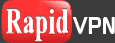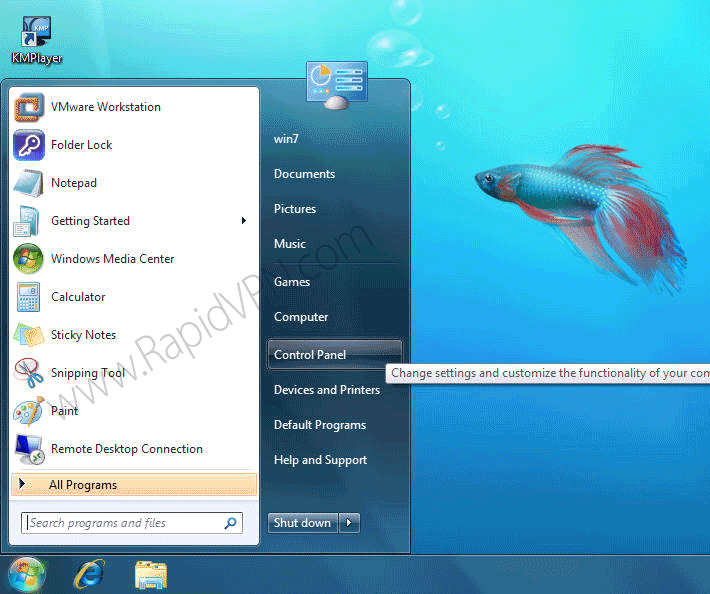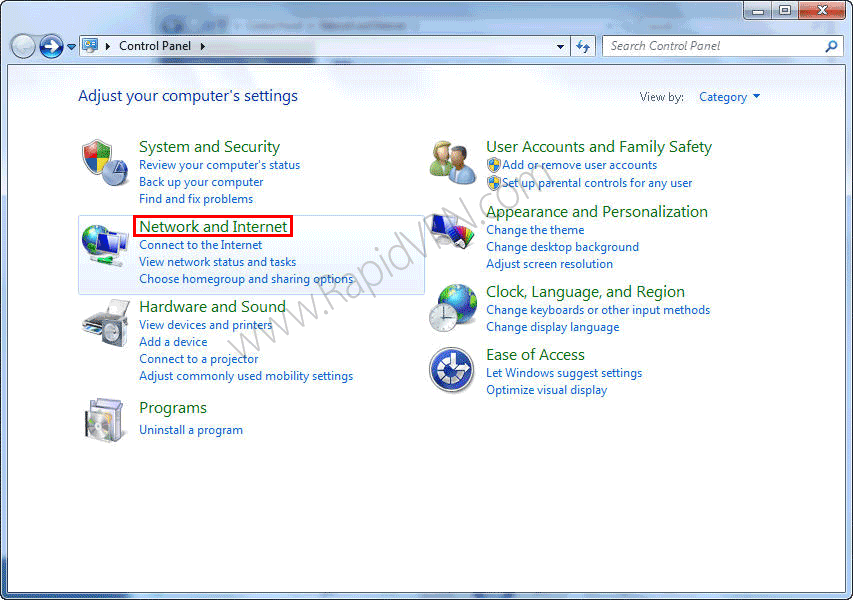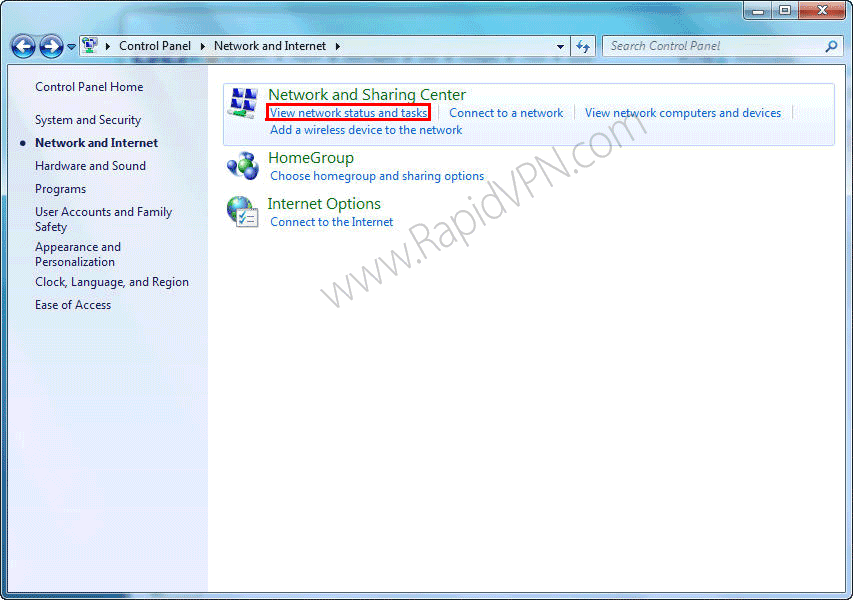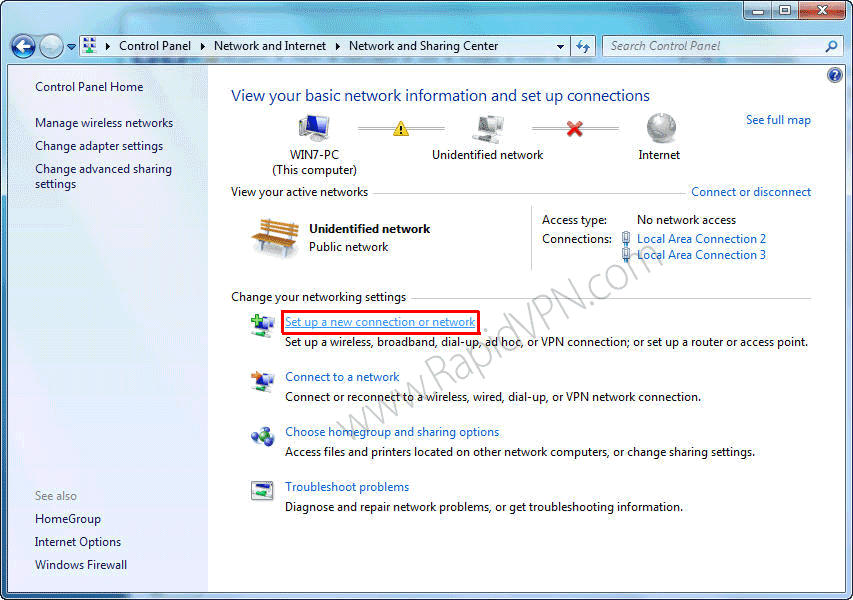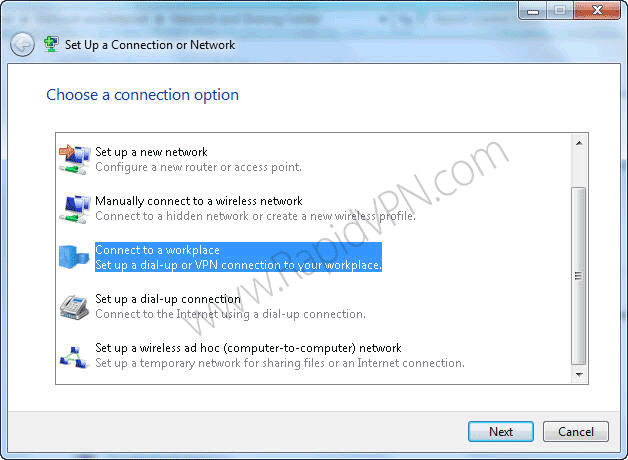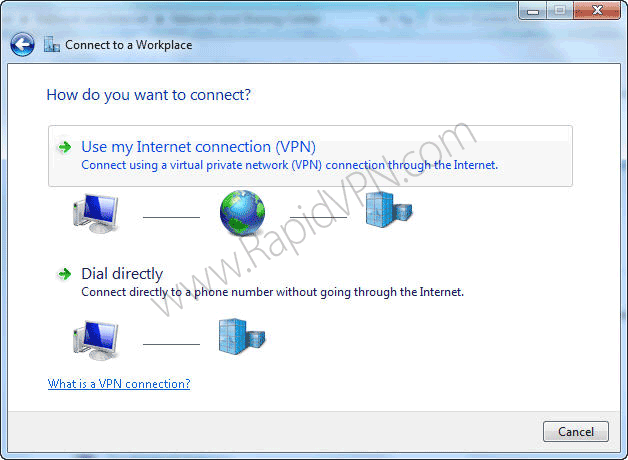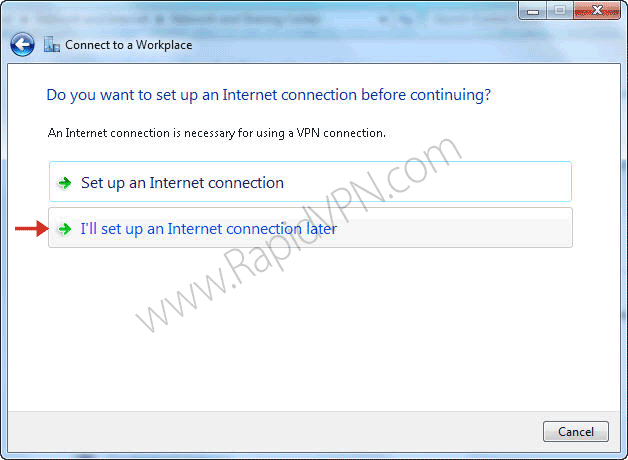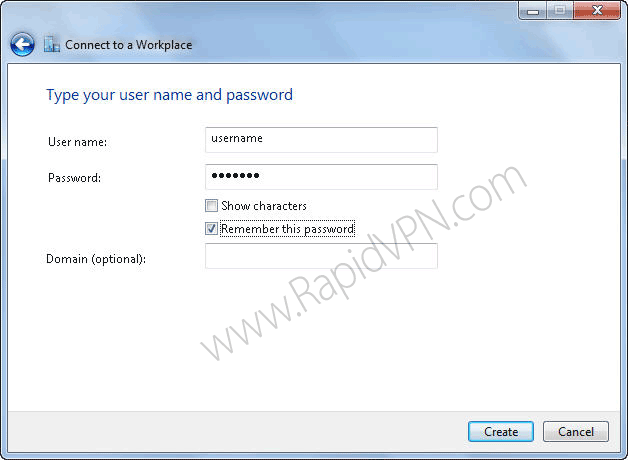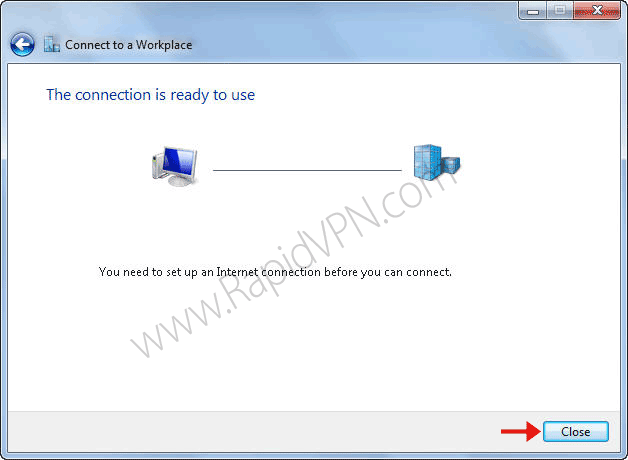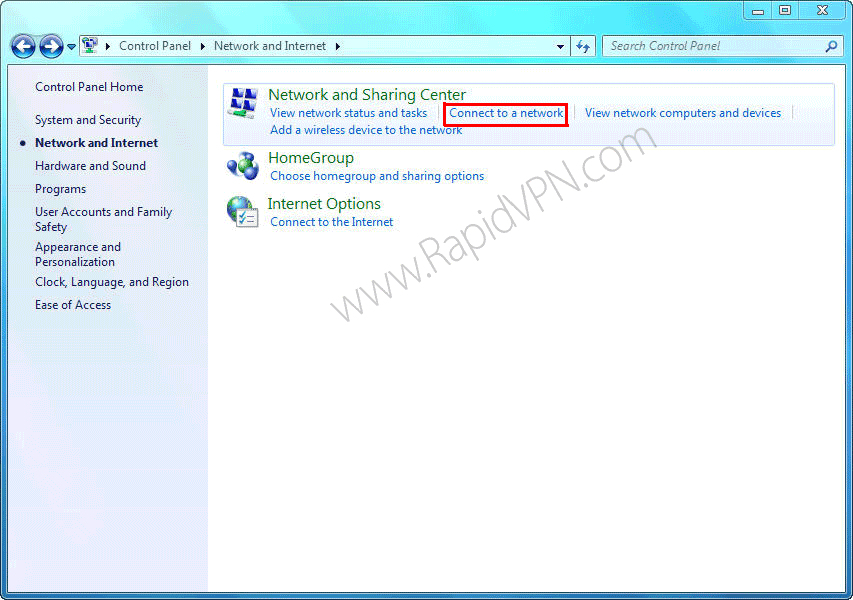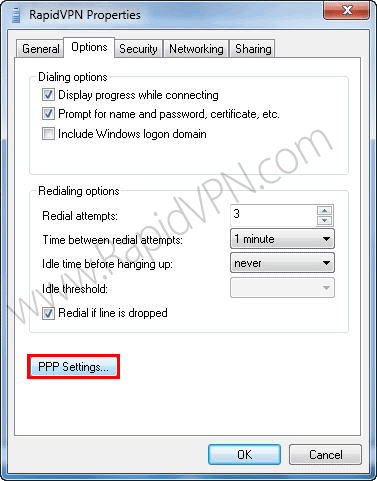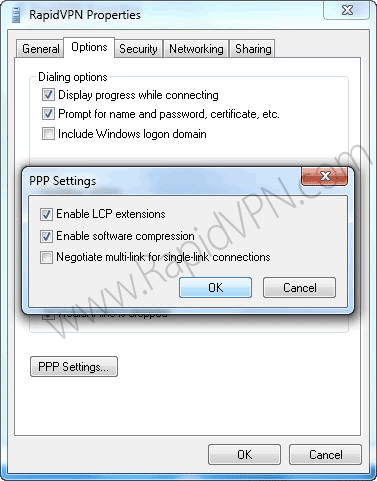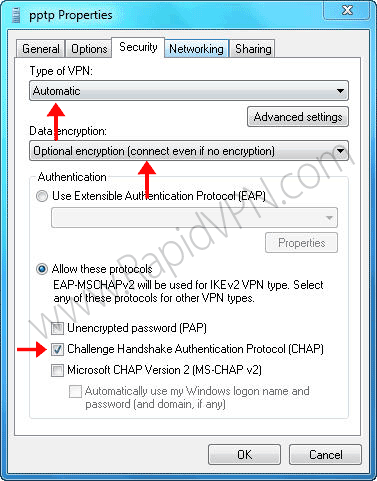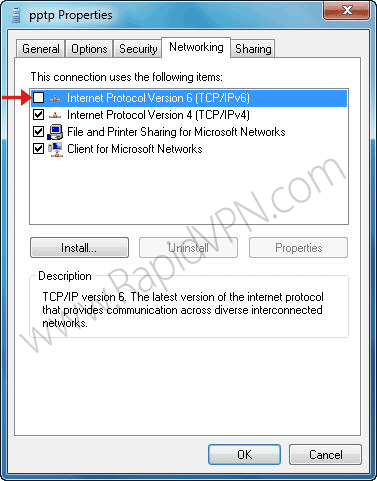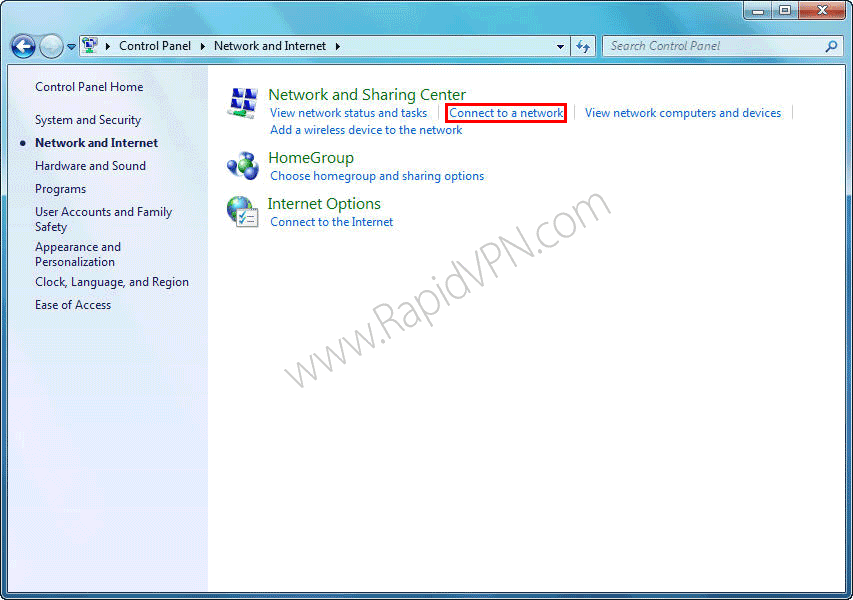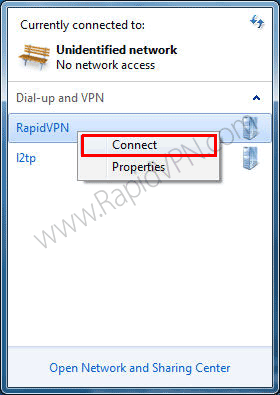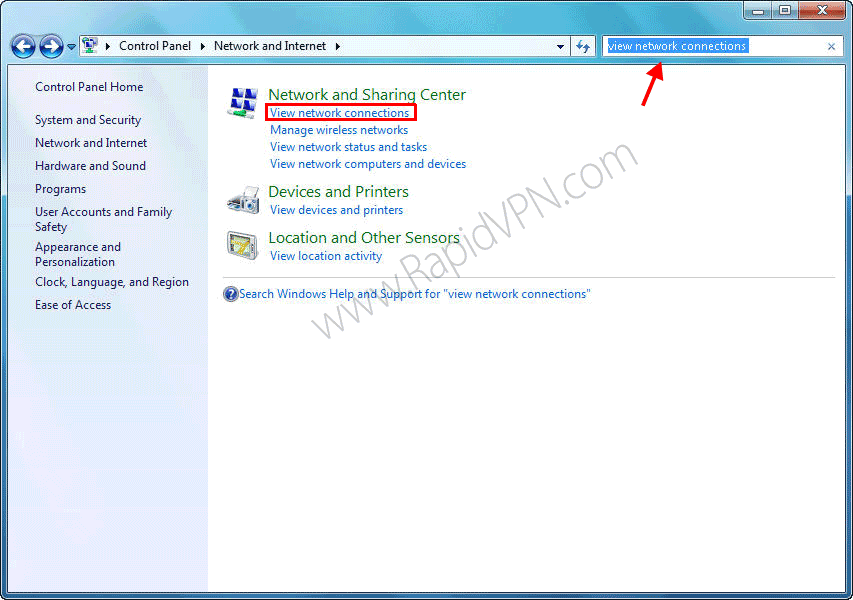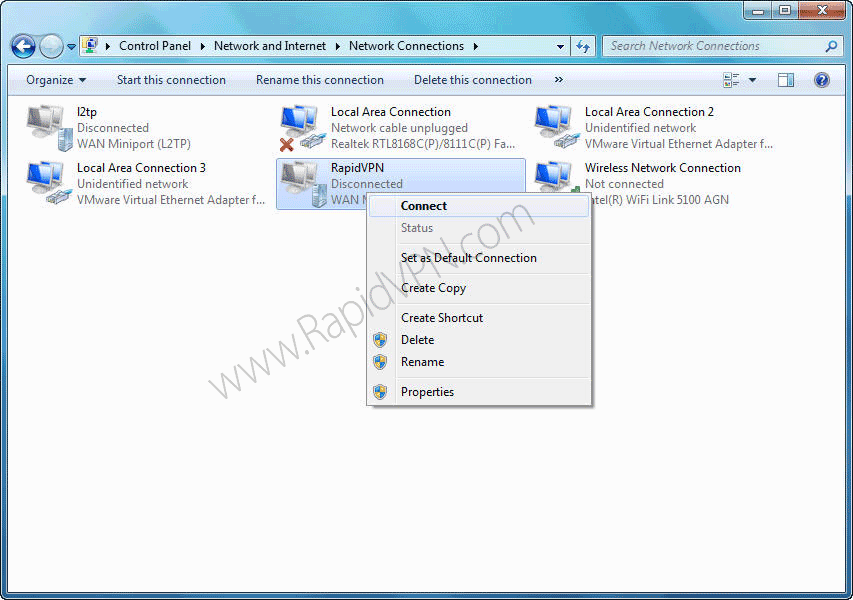1- Go to the "Start" and then click "Control Panel".
2- Click on "Network and Internet".
3- Click on "View network status and tasks".
4- Click on "Set up a new connection or Network".
5- Click on "Connect to a workplace" then click "Next".
6- Click on "Use my Internet connection (VPN)".
7- Choose "I'll set up an Internet connection later".
8- In the "Internet Address" write: ustx.rapidvpn.net. And in the
"Destination name" write: RapidVPN. Make sure that the checkbox labeled "Don't connect now; just set it up so I can connect later" is checked.
Note: Please look bottom page to see the list of IP address.
9- Enter your username and password and click the "Create" button.
10- Click on "Close" button.
11- Click on "Connect to a network" again (See step 1-3).
12- Right-click on the "RapidVPN" connection and choose "Properties" from the menu.
13- Select "Options" and make sure the checkbox labeled "Include Windows logon domain" is unchecked.
Then click the "PPP Settings" button.
14- In the "PPP Settings" dialog box, make sure the settings look like the ones in the picture below, then click the "OK".
15- Go to the "Security" tab and make sure the security tab has the same settings as here.
16- Go to the "Networking" tab and uncheck the (TCP/IPv6).
17- When you connected to the Internet, go to the "Control Panel" (See step 1-3) and then click "Connect to a network".
21- Right-click on the "RapidVPN" connection and choose "Connect" from the menu.
You can see your RapidVPN connection by the following steps:
Open Start and type "
ncpa.cpl" in the search box.
OR:
Go to the "Control Panel" and type "view network connections" in search box.
IMPORTANT:
1- Your windows firewall must be OFF! (Control Panel>Windows Firewall).
2- Make sure your other security software (like antivirus) allowed to VPN.
3- Vista & Seven users: Please disable UAC before installing VPN: Open up Control Panel, and type in "UAC" into the search box. You'll see a link for "Turn User Account Control (UAC) on or off":
4- You should try both protocols PPTP and L2TP to find out which protocol could work for you.
IP address:
Personal (Dedicated) IP service, US/Ohio: usoh.rapidvpn.net
Personal (Dedicated) IP service, US/California/Canyon Country: usca.rapidvpn.net
Personal (Dedicated) IP service, US/California/Los Angeles: usla.rapidvpn.net
Personal (Dedicated) IP service, US/Arizona: usaz.rapidvpn.net
Personal (Dedicated) IP service, US/Texas: ustx.rapidvpn.net
Personal (Dedicated) IP service, US/Illinois: usil.rapidvpn.net
Personal (Dedicated) IP service, US/New York: usny.rapidvpn.net
Personal (Dedicated) IP service, CANADA: caip.rapidvpn.net
Personal (Dedicated) IP service, UK: ukip.rapidvpn.net
Personal (Dedicated) IP service, NL: nlip.rapidvpn.net
If you have any problem or question, Please fell free to contact us.
▲top